Want to decode H.265/HEVC to H.264, MP4, MKV and other encoders and formats? I’d like to share you a simple solution for HEVC/H.265 encoding and decoding with the help of the best HEVC converter for Windows 10.
What is HEVC/H.265?
Before we start, you may be interested in High Efficiency Video Coding. HEVC, developed by the Joint Collaborative Team on Video Coding (JCT-VC), stands for High Efficiency Video Coding (well known as H.265). It is an advanced video compression standard and a successor of the widely adopted H.264 (aka MPEG-4 Part 10, Advanced Video Coding or MPEG-4 AVC).
How Does HEVC/H.265 Work?
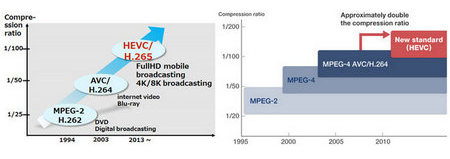 Nearly Twice Compression Ratio than Before
Nearly Twice Compression Ratio than BeforeHEVC aims to encode video at the lowest possible bit rate by using tool like CTU (Coding tree unit) to save around 50% of the bitrate while maintaining a high level of video quality in transmission with lower bandwidth utilization ratio. To put it simply, compared with H.264 video, H.265 video offers a smaller video size at the same level of video quality, and enhances video quality at the same bitrate. Furthermore, this new video compression standard greatly improves the bit-stream so users can take less time to stream videos and save more room as such videos are compressed at a smaller size but good quality.
Meanwhile, HEVC supports resolutions from 240P (320×240) up to 8K UHD 4320p (7680×4320). It means we are able to directly play 4K, 8K UHD videos online on smartphones, tablets and other portable devices. HEVC has already been integrated into more and more consumer products and services like TVs, mobile devices, Netflix, especially the 4K Ultra HD TV in this year like LG OLED E7, Samsung Q9F QLED, etc. HEVC will become a mainstream trend in the near future.
How to Convert HEVC to MP4 and Any Other Video Formats or Encoders?
Sometimes, you may find HEVC/H.265 video won’t play or unacceptable. That’s because many applications and devices still need some time to support the new codec. But for now, this best HEVC video converter empowers you to convert HEVC videos to any format you need. It’s not only an HEVC to MP4 converter for HEVC MP4 conversion, but also works as H265 video converter that can handle HEVC to MKV, AVI, MOV, WMV, etc. Let’s see how to get HEVC convert to any formats with this video converter H.265.
Three Steps to Convert HEVC to MP4, MKV and Other Formats
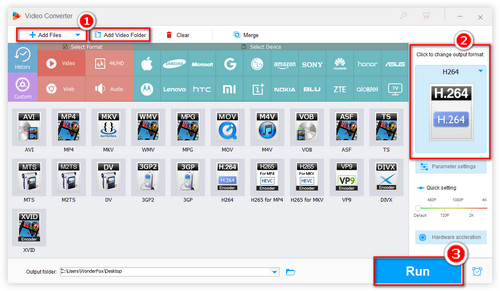
Before start, get this H.265 HEVC converter free downloadhere. Then install this HEVC video converter on your Windows OS computer including Windows 10, and run it.
Step 1. Load H265 source video
Import your H.265 video into this HEVC H.265 converter by clicking “Add Files”.
Step 2. Convert the HEVC video to any video format.
Open the output format list and select one format/encoder. This HEVC to MKV converter allows you to convert HEVC to MKV and you can also convert it to H.264 video, VP9 video, WebM video, HTML5 video as well as other popular AVI, WMV, MP4, MOV and so forth.
Step 3. Then press “Run” to start the whole conversion.
Do you get the gist of how to convert HEVC to MKV, MP4, and more now? It’s worth mentioning that as the best HEVC video converter, you’re allowed to play any HEVC/H.265 video with the built-in media player. Amazing, isn’t it?
Why You Need to Convert Video to HEVC?
1. Reduce Video Size without Quality Loss
If you record or shot videos with some HD camcorders, the output video is always with a large file size. It’s a better choice to convert videos to HEVC for keeping the original quality with a half file size.
2. Make Video Easier to Store or Transmit
Converting video to HEVC is the perfect solution to compress video for saving storage space and bandwidth consumption.
Have you ever thought of how to convert to HEVC/H265? Actually, you can also use this tool as an MKV, MOV, AVI, WMV and MP4 to HEVC converter and convert any video format to HEVC/H265 at one go. WonderFox HD Video Converter Factory Pro is a versatile and powerful HEVC file converter, HEVC decoder (H.265 decoder), HEVC encoder which is also a great helper to convert any video to H.265 standard. For example, let’s convert MP4 to HEVC/H.265.
How to Convert Video to H.265/HEVC with HEVC Converter?
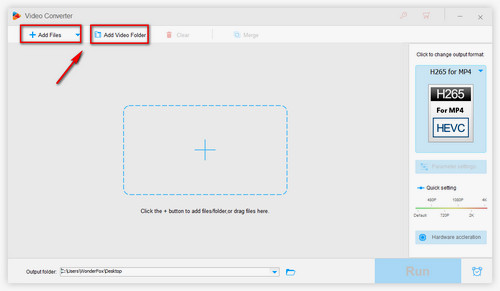
Step 1. Add Video to HEVC Video Converter
Simply click “Add Files” button or drag any video into this H.265 video converter. Also, you are allowed to download HEVC movies and even download 4K video by clicking “Download Video” button.
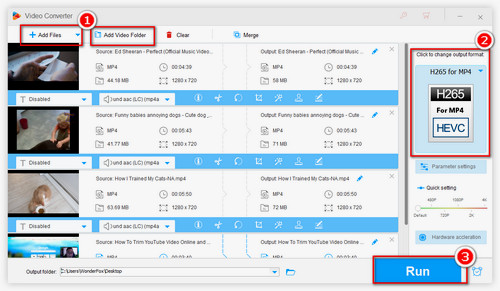
Step 2. Set Output Format
Open the output format drop-down list on the right. You’ll find 300+ various formats and devices here. Choose “H.265 Video” under Video tab to convert to h.265.
Tips: This video codec converter allows you to convert H265 to H264(convert X265 to X264). Just follow the same steps to do this task.
Step 3. Run the Conversion
Set output folder and hit Run button. The program will convert to HEVC format immediately.